When creating a website, HTML forms the foundation of the structure. While it may seem straightforward, there are common mistakes many developers make that can lead to messy, inefficient, or hard-to-maintain code html. In this post, we’ll explore five of the most common HTML mistakes and provide tips on how to avoid them for cleaner, more efficient web development.
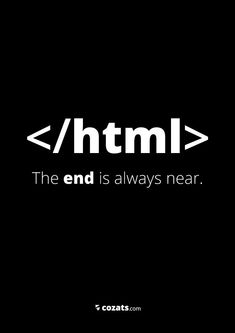
1. Not Using Semantic HTML Tags
One of the most significant mistakes in HTML is neglecting semantic tags. Semantic HTML tags like <header>, <footer>, <article>, <section>, and <nav> provide meaning to the web page’s structure, making it easier for search engines and screen readers to understand and navigate.
Why it matters:
- SEO benefits: Search engines prioritize pages that are structured semantically, leading to better rankings.
- Accessibility: Screen readers rely on semantic tags to read the content in a logical order, improving the experience for visually impaired users.
- Maintainability: Semantic tags provide clarity for other developers working on the code.
How to avoid this mistake:
- Use tags like
<main>,<article>, and<section>to break up your content into logical sections. - Avoid using
<div>and<span>for everything. Use them only when there’s no better semantic tag available.
2. Forgetting Alt Text for Images
Many developers overlook adding the alt attribute to images. The alt text serves as a description for the image and is essential for accessibility, search engine optimization, and even when images fail to load.
Why it matters:
- Accessibility: Users with visual impairments rely on screen readers, which read out the
alttext to describe images. - SEO: Search engines can’t “see” images, so they rely on
alttext to understand the context and relevance of the image. - User experience: If an image doesn’t load, the
alttext gives users a clue about what was supposed to be there.
How to avoid this mistake:
- Always add descriptive
altattributes to every image tag. - If the image is purely decorative, use an empty
alt=""attribute to ensure screen readers ignore it.
3. Improper Nesting of Tags
HTML requires certain tags to be properly nested for them to function correctly. For instance, <li> tags must always be inside an <ul> or <ol> element, and <a> tags should not wrap block-level elements like <div> or <p>.
Why it matters:
- Rendering issues: Incorrect nesting can lead to broken layouts or misbehaving elements.
- Browser compatibility: Different browsers may interpret improperly nested elements in varying ways, leading to inconsistent rendering.
- Accessibility: Screen readers and other assistive technologies may not function as expected if the HTML is not properly structured.
How to avoid this mistake:
- Always check the HTML structure before finalizing your code.
- Use HTML validators to catch improper nesting and other errors.
4. Overusing Inline Styles
While using inline styles directly within an HTML tag (e.g., <div style="color: red;">) might seem quick and easy, this approach often leads to tangled code and issues with maintenance and scalability.
Why it matters:
- Separation of concerns: Inline styles mix presentation with structure, violating the principle of separating HTML (content) from CSS (style).
- Maintainability: Changing styles across multiple elements requires modifying each one individually, which becomes difficult as the website grows.
- Performance: Inline styles can lead to redundant code, increasing the page’s overall size.
How to avoid this mistake:
- Use external CSS or internal
<style>blocks for styling your website. - Create reusable CSS classes for common styles and apply them to HTML elements instead of inline styling.
5. Neglecting to Close Tags Properly
In HTML, all elements should be closed properly to ensure proper rendering. While modern browsers can be forgiving and may try to fix unclosed tags, it can still lead to unpredictable results or errors in older browsers and environments.
Why it matters:
- Rendering issues: Unclosed tags can lead to layout problems or even break the structure of a page.
- Future-proofing: Browsers may render your page differently over time or may not support certain tag auto-closing features.
- Code integrity: Properly closed tags make your code cleaner and more readable.
How to avoid this mistake:
- Always close tags, even if they are self-closing like
<img />or<input />. - Use a code editor with built-in linting or validation tools to alert you when a tag is not properly closed.
Final Thoughts
Avoiding these common HTML mistakes will help you create more efficient, maintainable, and accessible web pages. Remember, clean code is not just about making your website look good—it’s about making sure that it works well across all devices, browsers, and user situations. By focusing on semantic HTML, accessibility, proper nesting, and clear structure, you can ensure your website is both functional and future-proof.
